Who is this article for?
- Atlas users with Admin permissions. Set permissions from Settings > Team members.
- Atlas POS, Scan to order, Kiosk, Online and Aggregator users.
Overview
Discounts let you reduce the price of an order or specific items. You can use discounts to run promotions (“20% off this weekend”), reward customers (“free delivery for members”), or handle service recovery (“complimentary dessert”). Once you create a discount, customers can apply it using a promo code at checkout, or your staff can apply it directly from the POS.Quick start
1
Go to Marketing Tools > Discounts
Open the sidebar menu and navigate to Marketing Tools > Discounts.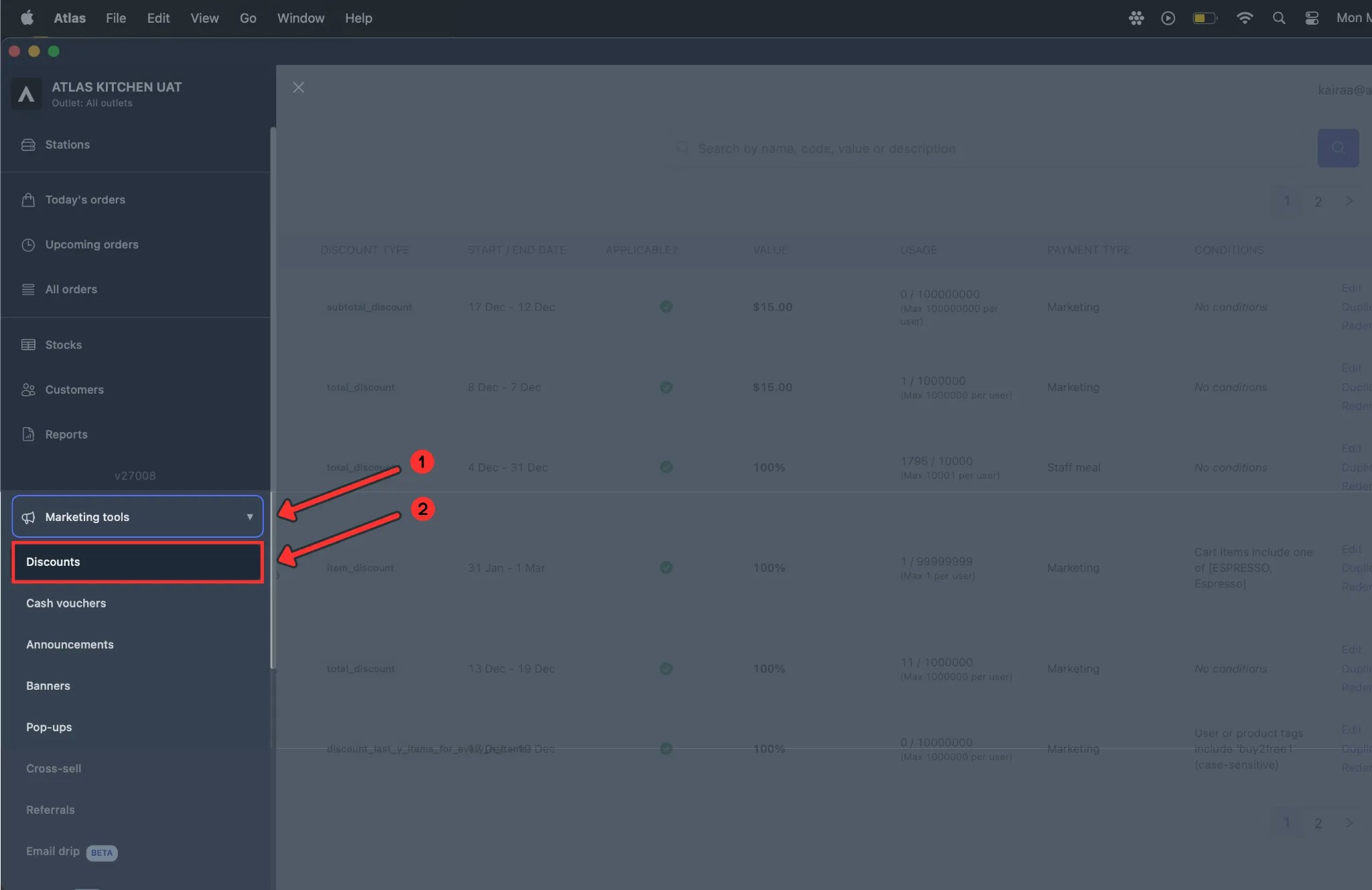
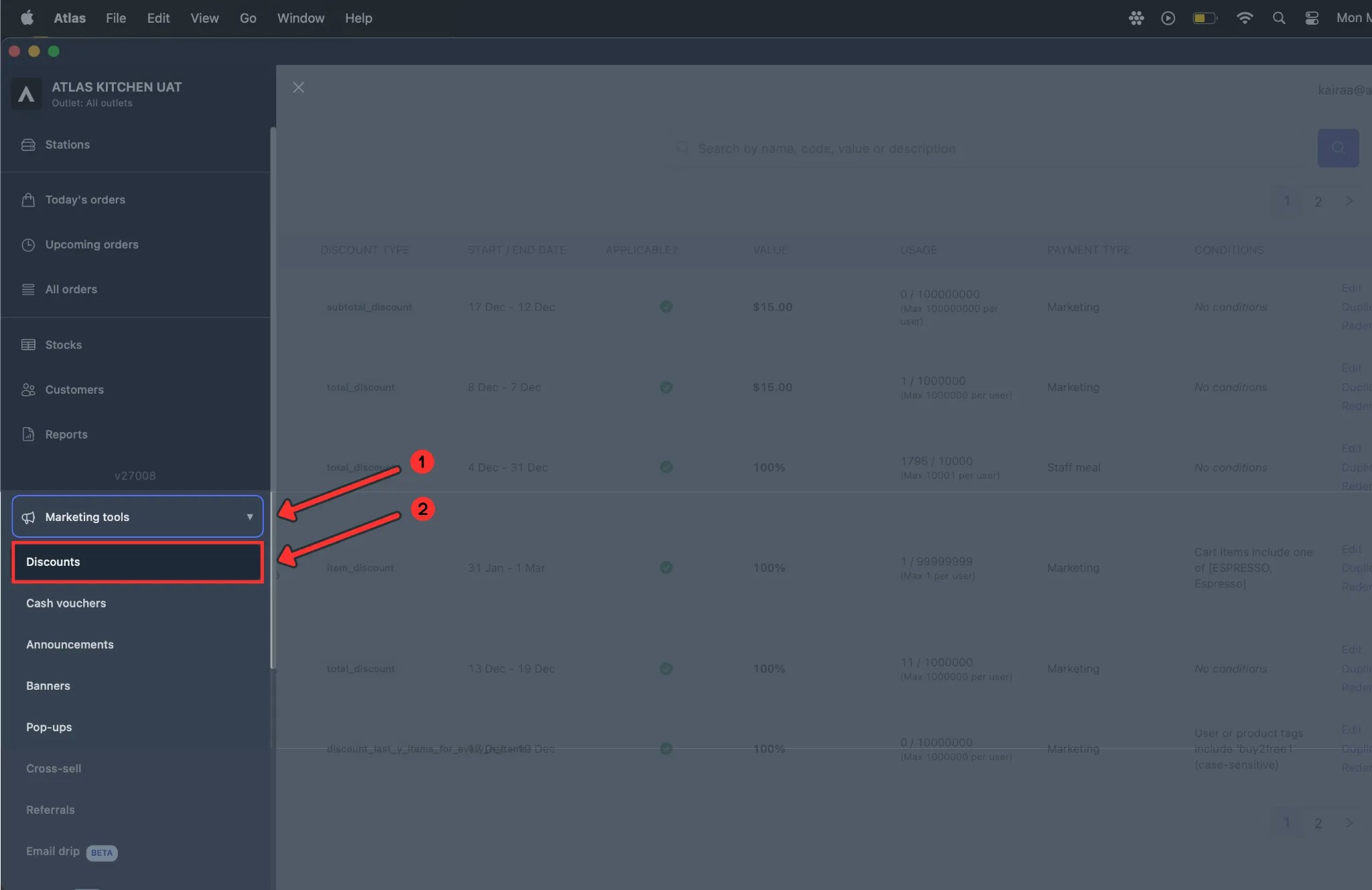
2
Click "Add Discount"
In the top-right corner, click Add Discount.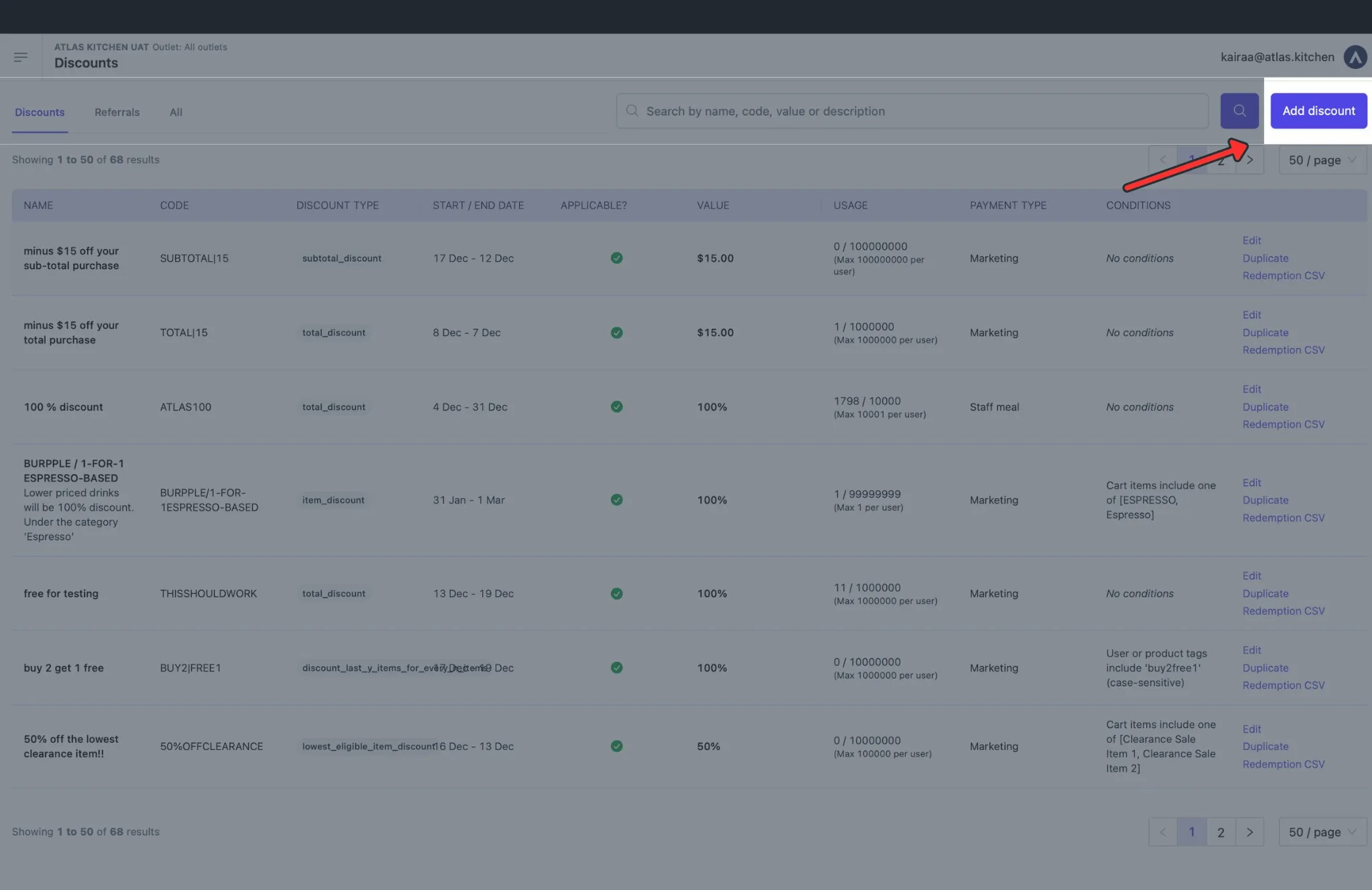
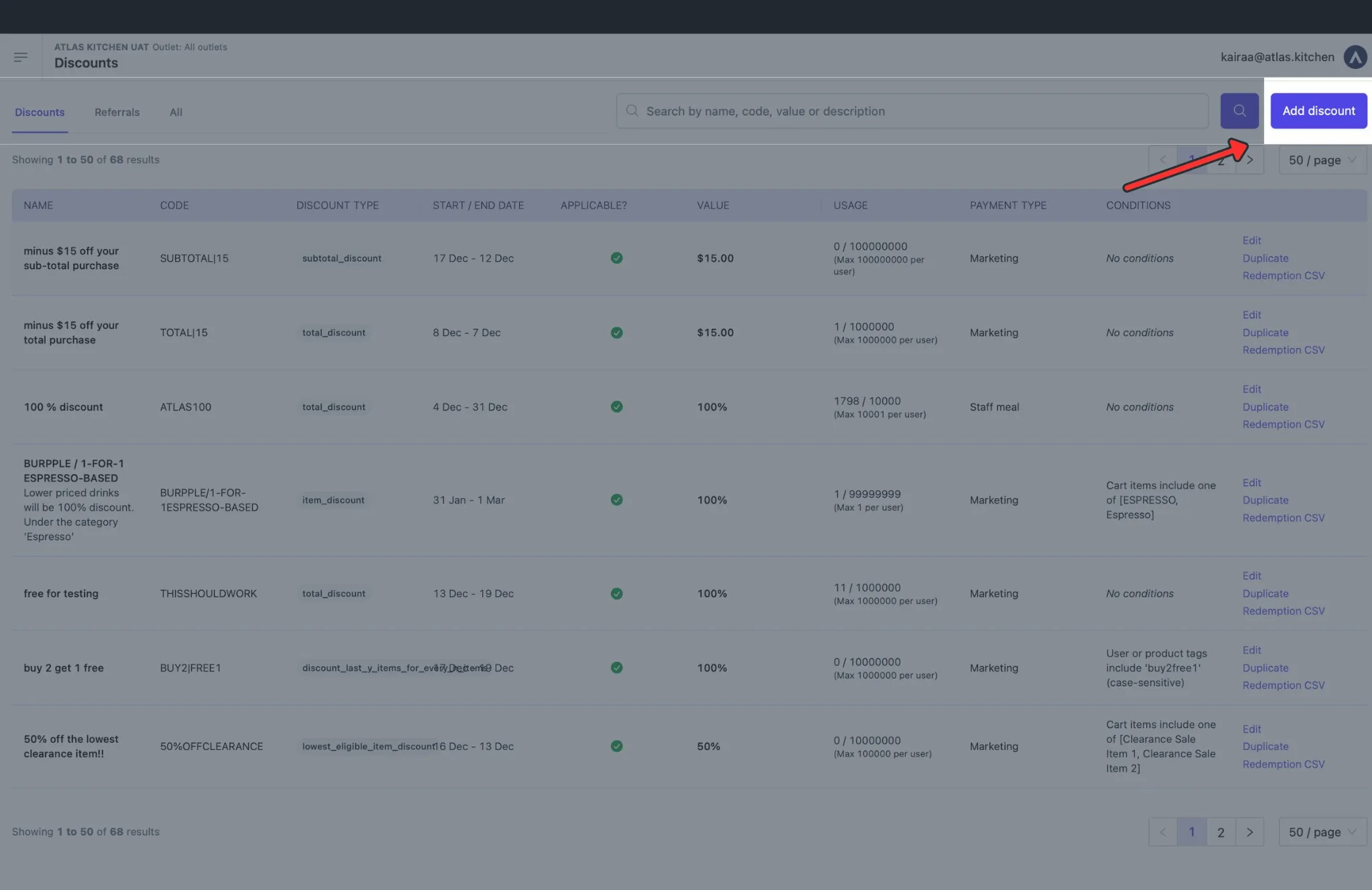
3
Choose a discount type
Select the type from the left panel. See Discount types below for guidance.

4
Configure settings
Fill in the name, value, and dates on the right panel.

5
Add conditions (optional)
Scroll to Discount conditions to specify who can use this discount and when.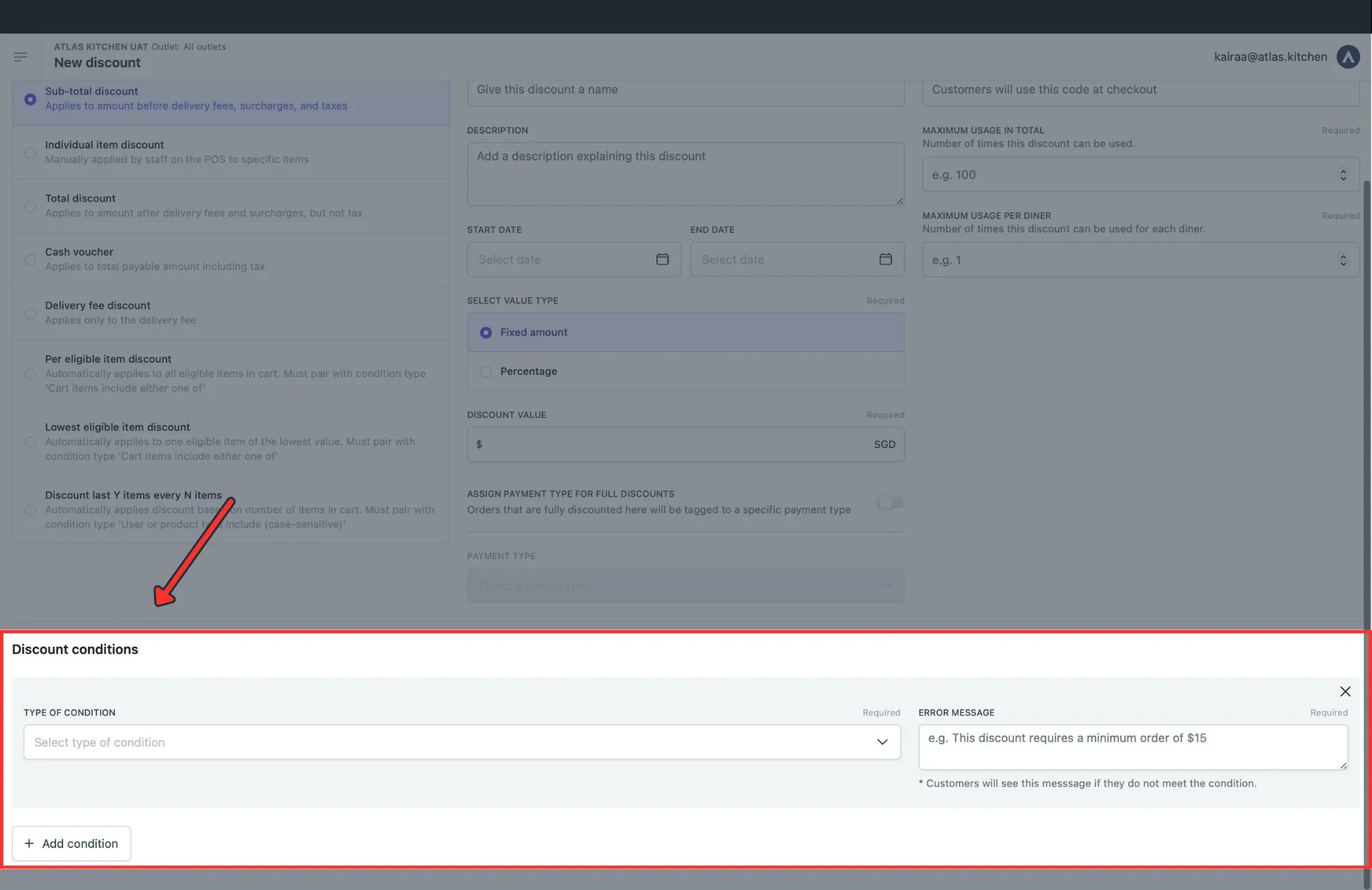
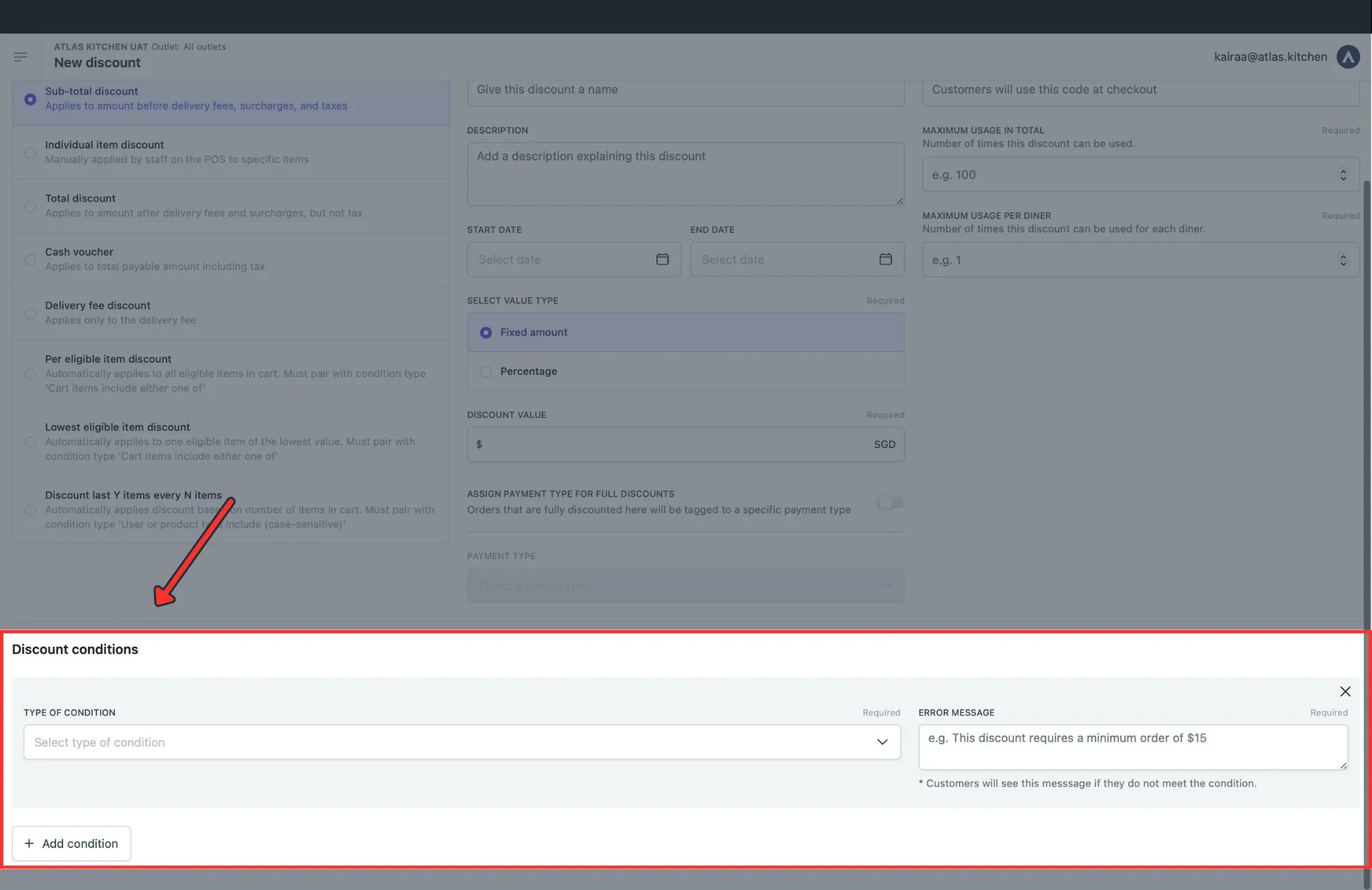
6
Click "Save"
Your discount is now active and ready to use.

Discount types
Atlas offers several discount types. Choose based on what you want to discount and how you want to apply it.Order-level discounts
These discounts reduce the total price of an order.- Sub-total discount is the most common choice. It reduces the order amount before delivery fees, surcharges, and taxes are added. Use this for most promotions like “$5 off orders over $30” or “15% off your order”.
- Total discount reduces the order amount after fees and surcharges, but before tax. Use this when you want the discount to apply to surcharges too.
- Cash voucher reduces the final payable amount, including taxes. This works like a gift card — a $20 voucher covers exactly $20 of the final bill.
- Delivery fee discount reduces or removes the delivery fee. Use this for delivery promotions like “Free delivery for orders over $25”.
Item-level discounts
These discounts reduce the price of specific items rather than the whole order.- Individual item discount lets staff manually select which item to discount at the POS. Useful for service recovery when a manager wants to comp a guest’s appetizer.
- Per eligible item discount automatically discounts all items that match your criteria. For example, “20% off all desserts” discounts every dessert in the cart.
- Lowest eligible item discount automatically discounts only the cheapest item that matches your criteria. For example, “Cheapest pizza free when you order 3 or more”.
- Discount last Y items every N items is for buy-one-get-one promotions. Set Y=1 and N=2 to create a “Buy 1 beer, get 1 free” deal.
Stacking rules
Generally, you cannot stack multiple order-level discounts together. However, you can combine one order-level discount with one Individual item discount (applied only from the POS) on the same order.Configuration settings
When creating a discount, you’ll configure these settings on the right panel.Name and description
The Name is shown to customers on receipts and at checkout. Use clear, promotional names like “Weekend Special 20% Off”. The Description is for internal notes only — your team can see it but customers can’t. Use it to note campaign details like “Summer 2024 marketing campaign”.Value
Choose a Value type of either Fixed amount (e.g., $10 off) or Percentage (e.g., 20% off). Fixed amounts work well for vouchers, while percentages work better for promotions. Enter the Discount value — the amount or percentage to discount. For percentage discounts, set a Value cap to limit how much customers can save. For example, “20% off up to $15” prevents large orders from getting excessive discounts.Dates
Set the Redemption start date to schedule when customers can start using this discount. This lets you set up future promotions in advance. Set the Redemption end date to make the discount expire automatically. Always set an end date to avoid forgotten active discounts running indefinitely.Promo code
The Promo code is what customers enter to apply the discount. Use memorable codes likeWELCOME10 or FREEDELIVERY.
If you leave the promo code blank, the discount becomes POS-only — staff can apply it from a discount tile without needing a code. This is useful for manager discretion discounts or service recovery.
Usage limits
Maximum usage in total limits how many times this discount can be redeemed across all customers. Use this for exclusive promotions like “First 100 customers only”. Maximum usage per diner limits how many times each customer can use this discount. Set to 1 for “one per customer” offers. To track usage per customer, you must also add the condition “User is registered” so customers log in. Without login, Atlas cannot identify who’s using the discount.Advanced settings
Assign payment type for full discounts tags fully comped items (100% off) with a specific payment type. This helps with accurate reporting on complimentary items. Discount modifiers determines whether add-ons and modifiers are included in the discount. Turn this OFF for promotions like “1-for-1 oysters” so premium toppings aren’t free too. Max redemptions per use limits how many times a “Last Y every N” discount triggers per order. Set to 1 to prevent “buy 10 get 5 free” — you probably just want one free item per order.Discount conditions
Conditions let you specify exactly who can use a discount, what needs to be in the cart, and when it’s valid. Add conditions by clicking ”+ Add condition” at the bottom of the discount form.Who can use it
- User is registered requires customers to log into their account before they can use the discount. This is required if you want to track usage per customer or limit redemptions per person.
- User has an account checks if the customer has an account with your loyalty program. Use this for member-exclusive discounts.
- User’s email domain contains checks if the customer’s email matches a specific domain. For example, use
@yourcompany.comto create a staff discount that only employees can use. - Number of orders is less than checks the customer’s order history. Set this to 1 to create a “first order only” promotion — only customers who haven’t ordered before can use it.
What’s in the cart
- Cart items include either one of requires at least one of the specified items to be in the cart. This is required for Per eligible and Lowest eligible item discounts.
- Cart items include all of requires all specified items to be in the cart. Use this for bundle deals like “Buy burger AND fries, get free drink”.
- Cart items exclude all of blocks the discount if any of the specified items are in the cart. Use this to exclude alcohol from a general discount.
- Cart total minimum spend requires the order to meet a minimum value. Use this for promotions like “$5 off when you spend $30”.
Where it works
- Website is limits the discount to specific websites. Use this if you run multiple brands and want different promotions for each.
- Outlet is limits the discount to specific locations. Use this for grand opening promotions at a new outlet.
- Fulfillment type is limits the discount to specific order types (dine-in, takeaway, delivery). Use this for promotions like “Free delivery” that should only work for delivery orders.
When it’s valid
- Serving date is between makes the discount valid only during specific dates. Use this for holiday promotions like “Valid Dec 1-25”.
- Serving day of the week is makes the discount valid only on specific days. Use this for promotions like “Monday Blues 20% Off”.
- Serving time is between makes the discount valid only during specific hours. Use this for happy hour promotions like “5-8pm only”.
- Serving date (calendar month) matches the customer’s birth month. Use this for birthday rewards — the discount only works during the month of the customer’s birthday.
Using tags
- User or product tags include is the most flexible way to target discounts. Instead of selecting items one by one, tag your products in Menu Builder (e.g., “happy-hour”, “alcoholic”, “desserts”). Then use this condition to target all tagged items with a single discount.
Where discounts work
Customers can use promo codes on Atlas Online, Kiosk, and Scan to Order by entering the code at checkout. On POS, staff can either enter the promo code or tap a discount tile (if you’ve added one to the POS layout). Promo codes don’t work on third-party platforms like GrabFood, Deliveroo, or other aggregators. Those platforms have their own promotion systems.Adding discounts to your POS
To let staff apply discounts without entering a code:- Go to Menu Builder > POS layout
- Add a new tile and select Discount
- Choose your discount
- Save the layout
Best practices
- Test before launching by placing a small test order to verify the discount works as expected.
- Use clear names so staff instantly understand what “Weekend 20% Off” means without checking the details.
- Set end dates to avoid forgotten discounts running indefinitely.
- Cap percentage discounts to protect your margins on high-value orders.
- Pair usage limits with login requirements — “Max 1 per customer” only works if customers log in, otherwise Atlas can’t track who’s using the discount.
Common use cases
For step-by-step setup instructions for specific promotions, see Discount use cases:- Free delivery for registered customers
- 1-for-1 promotions
- Happy hour discounts
- First order discounts
- Birthday month promotions
- Corporate/staff discounts