Step 1 - Open the Integrations page
- Log in to Deliveroo Partner Hub.
- In the left-hand sidebar click Integrations.
Step 2 - Begin the connection
- Click Connect sites.

Step 3 - Select Atlas as your POS
- In Which POS system do you use? search for Atlas and select it.
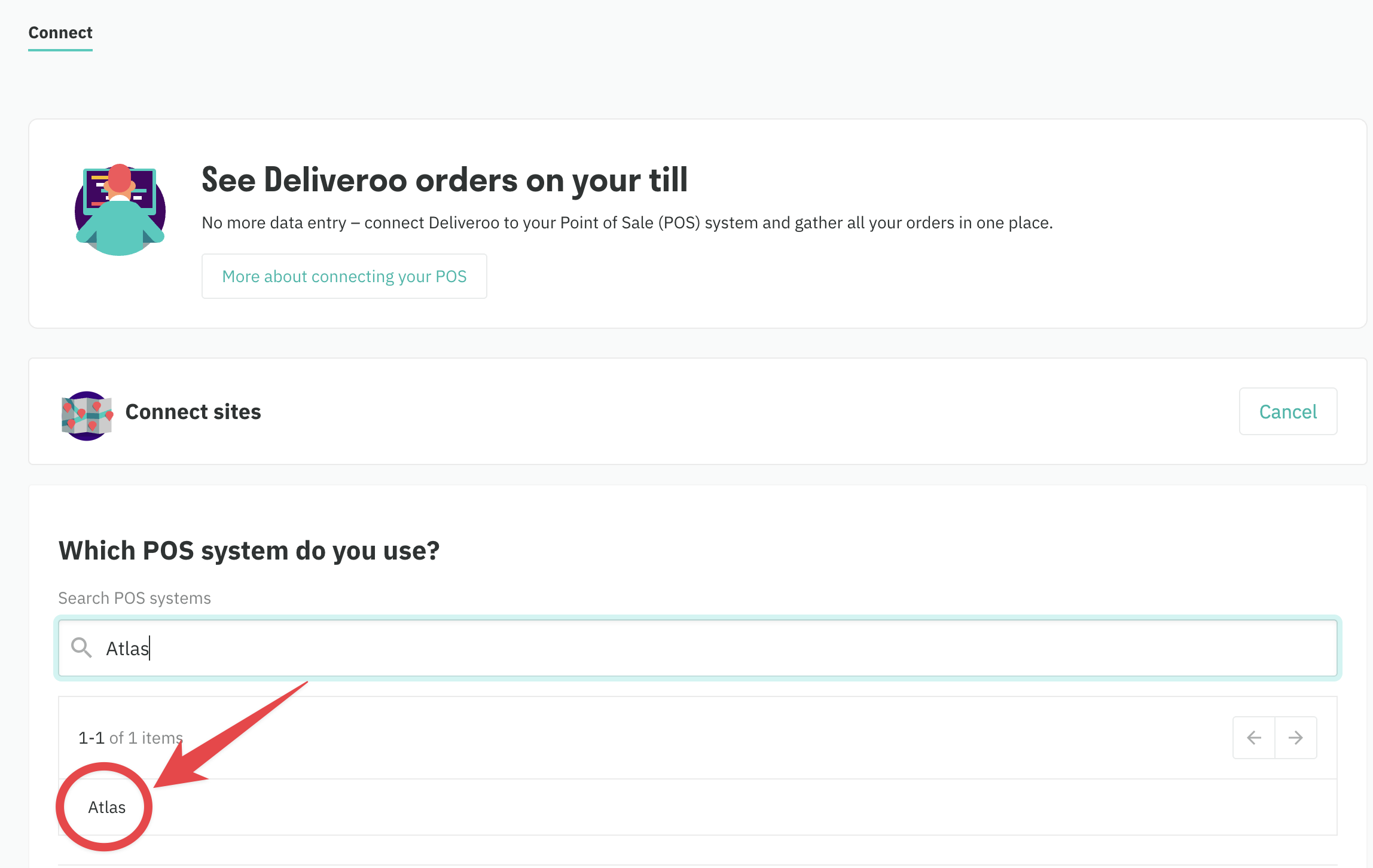
Step 4 - Link each outlet
For every site you’re integrating:- Enter its Deliveroo site ID as Site location ID (e.g. the number that appears next to your merchant name).
- Under Do you want to update your menus through your till? choose Yes - I’ll update my menu through my till (POS).
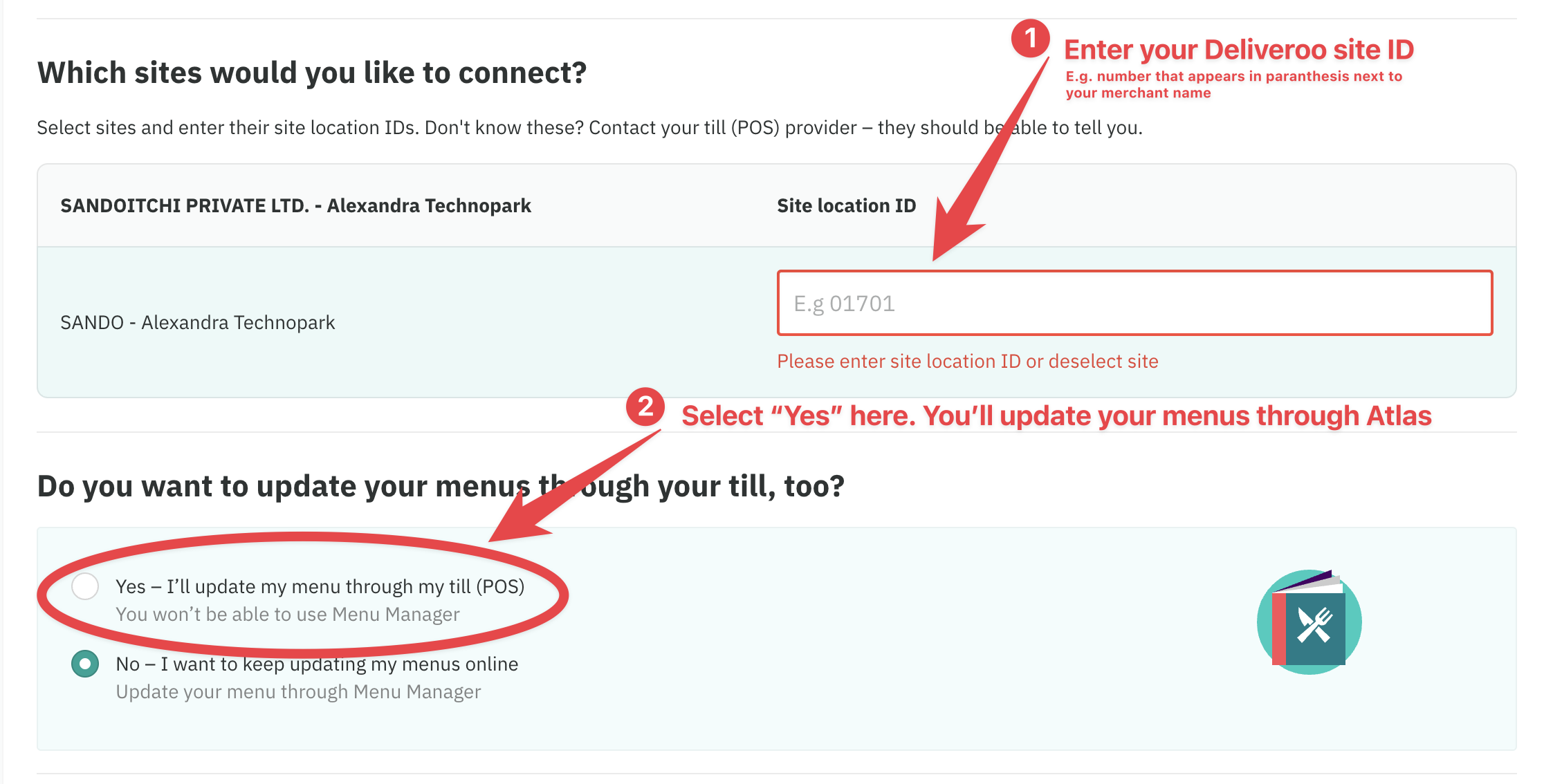
If your brand has multiple Deliveroo sites, repeat this step for each one.
Step 5 - Copy & share your IDs
- A Brand ID appears on the next screen.
- Copy both the Brand ID and each Site location ID and send them to your Atlas onboarding manager.
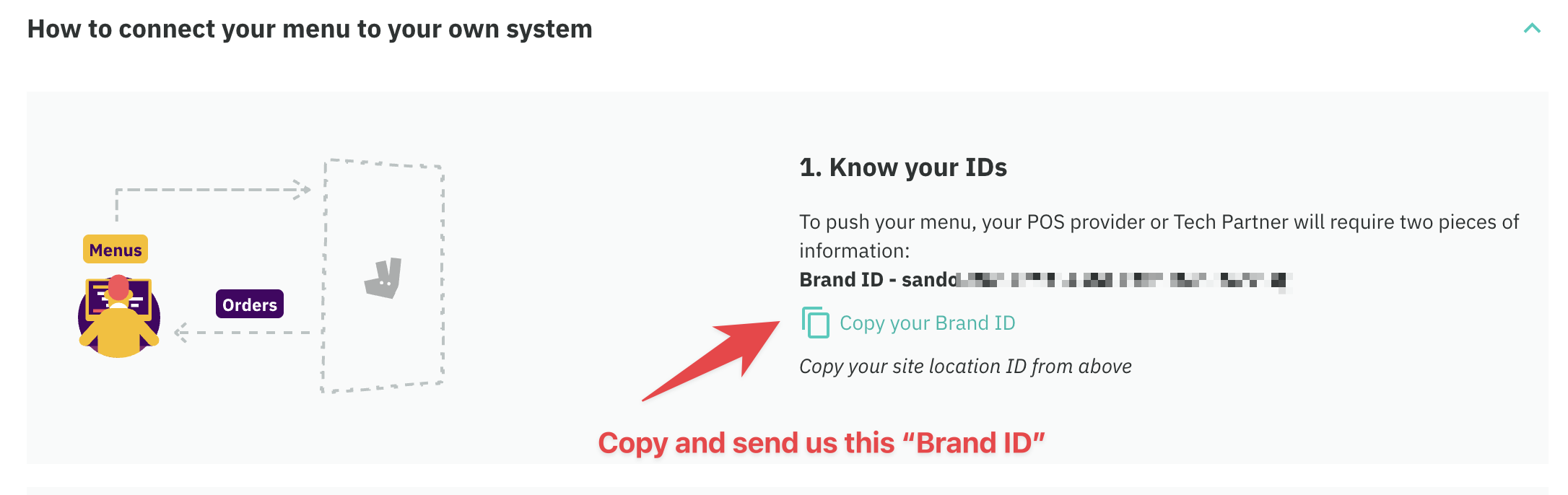
Step 6 - After your menu is synced, turn on order flow
Atlas will set up the integration for you and let you know when it’s ready. It will take us 1-2 business days. Once that is done:- Click Check menu status to confirm the upload.
- Click Connect your Orders (POS) to start receiving Deliveroo orders directly in Atlas.
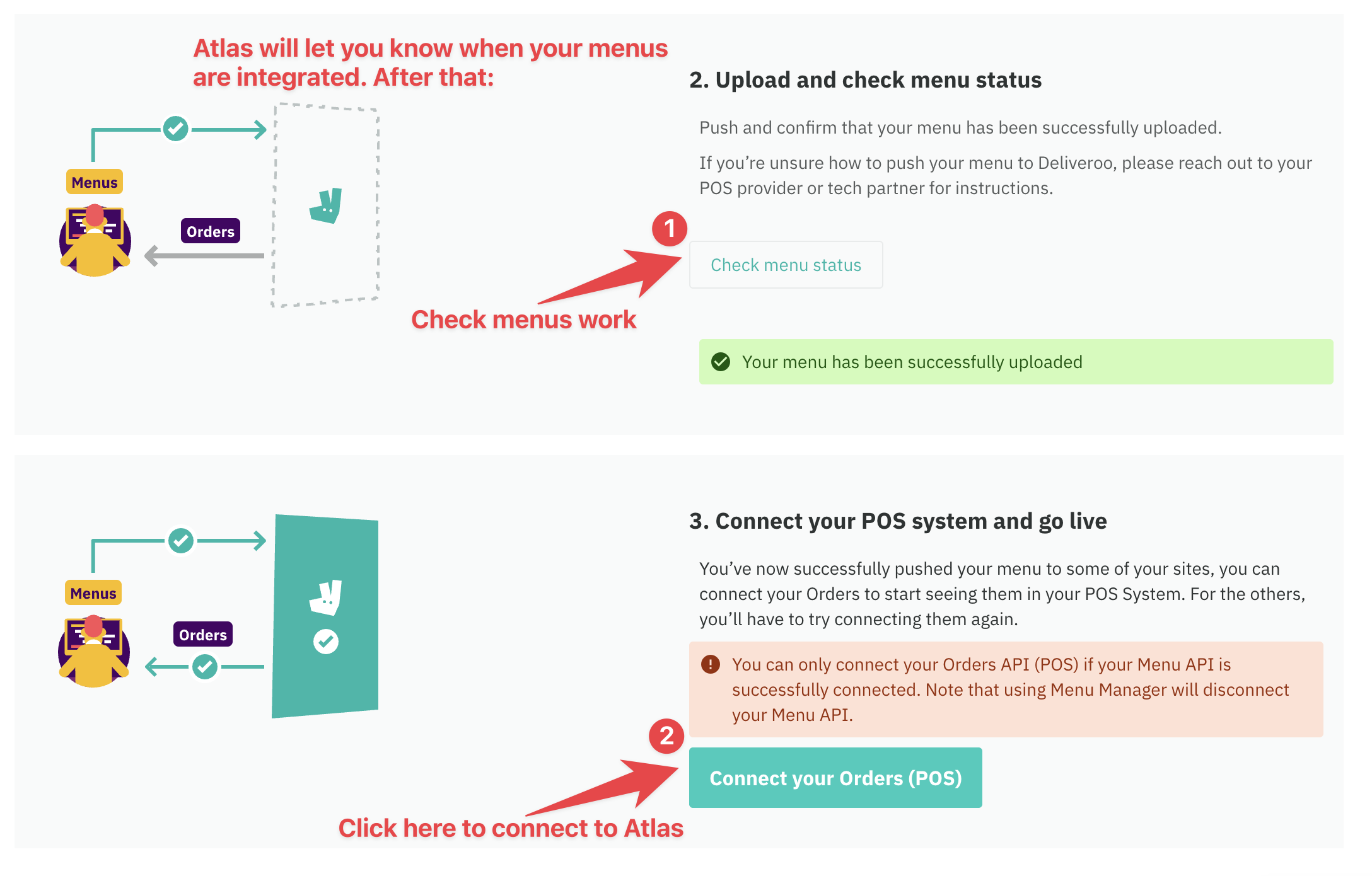
Step 7 - Verify everything is live
-
Back on the Integrations summary make sure all three tags are green for each site:
Tag Meaning Menu Menu API connected POS Orders API connected Site Detail Site metadata synced
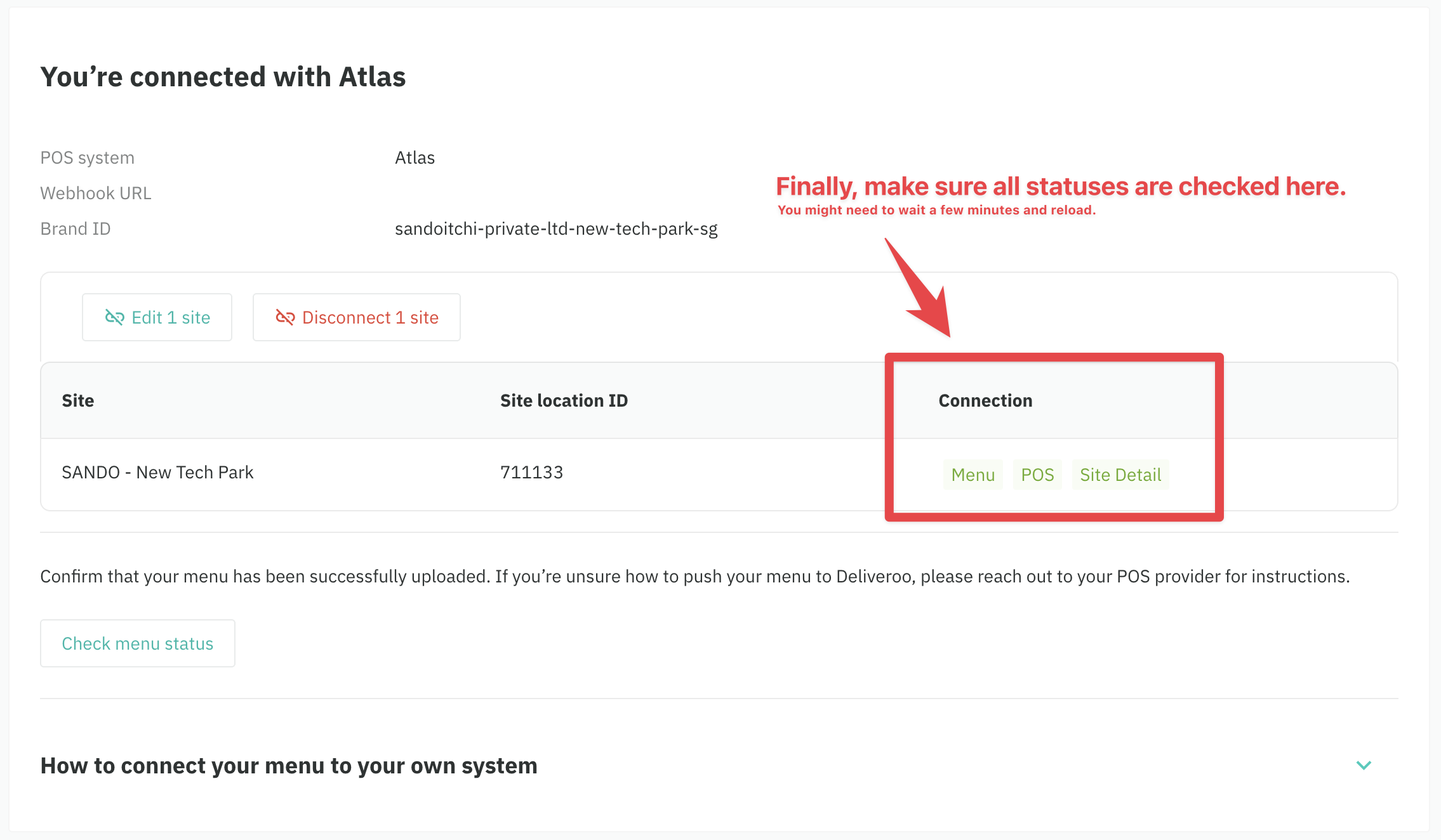
Common problems & troubleshooting
Quick checks (fix most issues)
Quick checks (fix most issues)
- Site location ID matches the number next to your site name in brackets in your Deliveroo terminal.
- The Brand ID you shared with Atlas is the one shown on Deliveroo’s page during the integration set up process.
- Menu / POS / Site Detail tags are all green on Deliveroo. Reload this page to double-check.
- A banner/hero image exists in the Atlas menu you are trying to sync. If any are wrong, disconnect the site on Deliveroo Partner’s Hub, reconnect, and re-share the correct IDs with Atlas.
Menu tag is orange or stuck on Deliveroo
Menu tag is orange or stuck on Deliveroo
I entered the wrong IDs
I entered the wrong IDs
Disconnect the site, reconnect, enter the correct Site location ID, confirm the Brand ID, and re-share them with Atlas if anything changed. Once Atlas has reconfigured the set up, tags should turn green within 20-30 min.
What info helps support resolve faster?
What info helps support resolve faster?
Send Brand ID, Site location ID(s), a screenshot of the Integrations summary (showing tag colors), the time of a test order, and any recent changes you made.
FAQs
How long does the initial menu sync take?
How long does the initial menu sync take?
Can I keep editing menus in Deliveroo Menu Manager?
Can I keep editing menus in Deliveroo Menu Manager?
What if my Brand ID or Site ID is wrong?
What if my Brand ID or Site ID is wrong?
Disconnect the site in Partner Hub, reconnect it, and enter the correct IDs. Then resend the details to Atlas.
How do I connect multiple sites under one brand?
How do I connect multiple sites under one brand?
Add each site separately and capture each Site location ID. All three tags must be green for every site on your integrations page.
Need help?
- Atlas support - via your designated group chat, or via email at [email protected]
- Deliveroo Partner Hub help desk - see the Help tab inside Partner Hub